How to share and download videos from Facebook
Sometimes you find a video or an image on your Facebook News Feed which you would like to share with other people who are not Facebook members.
How to share videos from Facebook
If the video that you found on Facebook is hosted on YouTube, you will see YOUTUBE.COM in the bottom left corner right under the video. In this case you just click on that video and it will open on the YouTube website in a new browser window or tab. Copy the URL of that video and share it with anybody via email, messenger or any other social media.
However, if this video is hosted on Facebook, you can't share it directly from your News Feed with people who are not logged on to Facebook. There is one extra step before you can share it with the people who are not Facebook users. Let's say you have found the following video:
If you share URL of this video with someone who is not logged on to Facebook, they won't be allowed to view it until they log on. It is not an option for people who are not Facebook members. However, the following extra step will allow you to share this video with anybody. Click on that video so it will open its larger version and start playing:

Copy URL of that larger version, https://www.facebook.com/cbcedmonton/videos/301764387881495, and now you can share it with your friends who are not Facebook members and they can view it in their web browser without having to be logged on to Facebook.
How to download videos from Facebook to PC
You can go even further and download the Facebook video file to your computer.
Paste the above URL into a new browser tab or window, and replace www with mbasic. Now your URL will become https://mbasic.facebook.com/cbcedmonton/videos/301764387881495 and your video will be presented by its initial image (thumbnail) that looks like this:
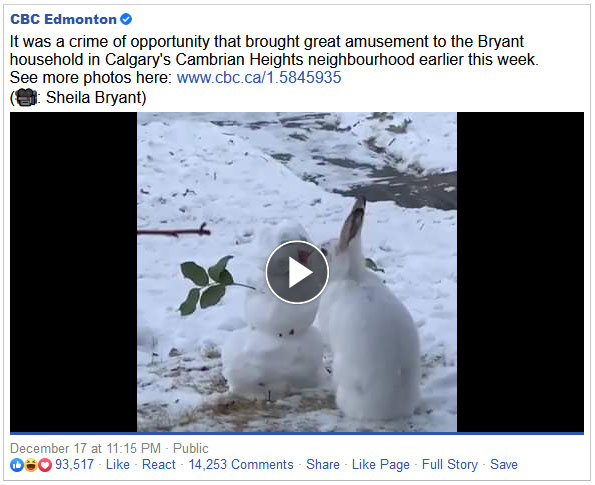
Start playing the video by clicking on it. After it switches into the video mode and starts playing (you can pause it now), right click on it and select Save Video As... :
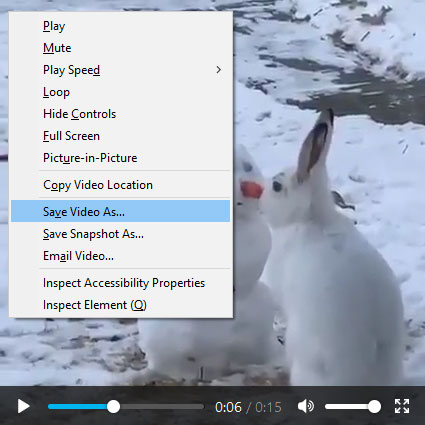
Now you can save it as a video file on your computer.
Warnings
- Some images and videos may be protected by copyright and not allowed to be be freely distributed. Pay close attention to Copyright warning notices.
- Some videos found on Facebook (e.g. third-party ads) are not hosted on Facebook and therefore not downloadable through Facebook.



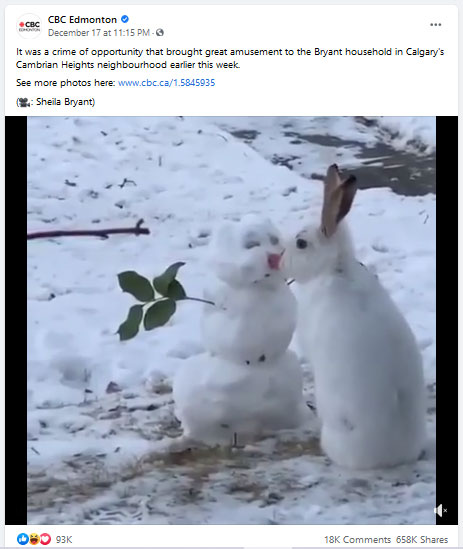
Comments
Thank you for sharing this tip. It was always a mystery to me. Not anymore.
You are welcome!